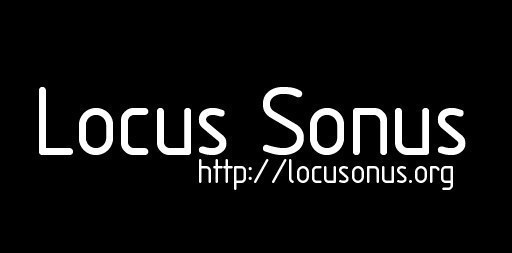
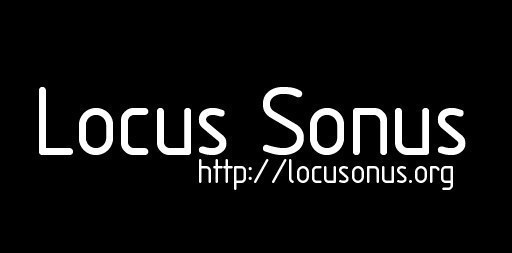
locus sonus > Locustream Streambox FAQLast changed: 2012/03/06 19:24
|
||
|---|---|---|
|
This revision is from 2009/09/25 14:17. You can Restore it.
Menu : Locustream
Menu : Locustreambox
Menu : Locustream SoundMap
Menu : Locustream interfaces & installations
|| FAQ→ What to do first after receiving the streambox?You must register first your stream (streamname, and other informations) on the on-line Locustream form. For that read first the Locustream guidelines (registration, etc.) here : Locustream Guidelines→ What items are required for the installation?In order to install the LocustreamBox + LocusMic you need : - Compact size AC adapter (see below) - DSL connection - an ethernet cable - (an electret microphone if you don't have the LocusMic) - mini-jack audio cable extension (jack 3.5, male/female) and temporarly : - a VGA monitor - an USB keyboard (whatever the selected language, you can select it on the Pd patch) - an USB mouse (PC) and to fix some ground-noise which can appear : - a wire more or less long depending on the distance between the streambox and your electric plug (if you've got a ground/earth pin) or a metal 'thing' which can make an efficient ground. → What type of power supply does the box use?Ideally: Compact size AC adapter, saves space on power strips. Input voltage 100-240 V AC, 47-63 Hz. Output voltage 18 V DC, 800mA or more. High efficiency. 2.1 mm jack, center positive. So any 12volts adapter that is in the range of the 800mA and the 1A will do oke. And yes, It can be powered via PoE (power over ethernet) → What steps should I follow when I receive my streambox?
Click to enlarge
Learn to power off the box from within the software option, aka shutdown, found under right click. TRY AVOID UNPLUGGING THE BOX WHILE THE SYSTEM IS RUNNING. DON'T UNPLUG TO REBOOT, THAT COULD BREAK THE BOX → To shutdown or reboot the machine please use the menu that appears with a right click anywhere on the desktop:
locus sonus streambox_v0.1_rc3 from aleij on Vimeo. -Is this box autonomous: it doesnt need any computer, only an internet connection (ethernet) and a mike?It is a small computer in itself, a silent one since it doenst need a fan to cool itself. it has a sound card, video out, 2USB and a network card.. so yes, its like plug and play for the streams. → Is it possible to configure my own IP adress and DNS?The first thing to try is to click on the little last icon up in the right corner, this will bring up the network manager where we can hopefully configure a manual network connection, the icon looks like this one below:
Manual configuration is quick and easy via the command line : http://www.wallpaperama.com/forums/how-to-change-setup-network-linux-debian-ip-address-t1677.html → Did I read somewhere that the streambox can work wireless?Yes, but wireless is more unstable and i think first we need to walk on the wire so to try an run of the wifi. → Can I log in the streambox via my local network ?The chances of doing all the changes from another computer that logs in via the network: for this you will have to find out the IP that the streambox has been assigned by the router/hub. One way is going into the admin interface of the router, another is looking at the assigned IP from any other computer on the same network and then trying to step up or down by one. If you manage to find the IP then it will be required that you have either a linux box on the same network or a mac with X11 (it comes with the apple developer kit, i believe recent macs have installed by default nowadays). Another way : on osX, if your mac is on the same network as the streambox, you could go into System preferences -> Network and depending on the type of connection you are using (wired or wireless), via the Advanced option on the Network window for such device (wireless or eth) what IP was assigned on the TCP/IP tab. Another option is to use an application called: Network Utility
Click to enlarge → How do I move a window?Press the command key and drag the window with the mouse. → Can I use an external soundcard ?Tested external soundcard : EDIROL UA-1 The recognition by Linux is automatic. This requires to change the audio settings in Pd (Media/Audio Settings menu) by replacing the default input/output device by OSS device#2 (instead of #1). It is recommanded to not click on "Save all settings" because it's a cause of a harsh error when the streambox is rebooted without the audio soundcard. Using an external USB soundcard requests to manually change these settings each time the streambox is rebooting. So not recommanded. The LocusMic is a better solution provided by Locus Sonus. We managed to get the components into the sleeve of the jack. The microphone (cell) is a slightly higher quality (4€) omni electret made by Panasonic (MCE-4000). A point to be noted in the streambox instructions - the buffer delay time needs to be increased (in audio settings) from 50 msecs to 200 msecs, it seems to illiminate some saturation. → Can I gain the sound in the Pd patch ?It is recommanded to put 1 by default (and not 20) within the Pd patch. A higher level gives too much background noise. Bugs ReportWhat if i get few and in red FAILED errors when the box is booting?→ please read this log: http://nujus.net/~locusonus/dropbox/alejo/alix_pics_streambox/debugKRN.html If when the streambox restarts you've got this message : ''E53: No boot filename received DISK BOOT FAILURE, INSERT SYSTEM DISK AND PRESS ENTER etc'' The fact that the Flash Card (FC) is unplugged and disconnected could be the cause. The first thing to do is to shake the box to listen if there's like something flying around. Smile : it's a remake of a famous work by Marcel Duchamp : "A Bruit Secret" :
Voice of Marcel Duchamp Joking apart, you need to take out and put in again the CF card in the streambox. Open carefully the streambox with the help of the screws : you will have to open the box and place the CF card in its unique slot.. ground yourself, avoid touching the electronic contacts and try to boot again. Only for people with a streambox from the first release, (Version ?.? : KRN-Dakar, Björn-Solleftea, Jérôme-Nice)This problem is fixed on current versions you might need to take the little jumper cable from the monitor output out to connect a monitor and see/fine tune the patch to your microphone level inputs:
is somehow important that you dont turn on the device without that little connector, is a BUG im trying to fix now. THE BUG WAS FIXED WITH A BIOS UPDATE : plug in and out keyboard, mouse and screen doesn't cause errors now, even if we sometimes pointed out after plugging in or out an EDD error on Linux booting. In booting again the streambox this problem doesn't occur again. How to minimize the ground noise ?Most of the streamboxes have a small amount of ground noise. I'ts kind of a shame because the sound quality, especially with the new microphones (LocusMic) is getting quite good. If you have a screen plugged into the streambox its mains connector automatically provides a ground, however when you take the screen away, since the streambox only has a 2 pin mains adapter that nasty ac buzz appears. You can finally got rid of all ground noise by running a long wire (depending on the distances) from the streambox to the ground pin of one of an available electric plug. If there is no earth on your main electric installation, you can fix the wire with one of the screws on the serial plug to a metal 'thing' which makes a very efficient ground. Another important tip : to keep your mini jack extension cable (on which the LocusMic is plugged) as short and as good a quality as possible. The cable could be responsible for most of the noise. It's better to have a long ethernet cable and a short audio cable, than the reverse. So by moving the streambox without modifying the microphone' localisation and your DSL connection access, that could solve this problem of ground-noise. Here is an easy way to remedy it using a jump lead which is easy to find in any electronics store:
Terminal commandsopen the terminal : Windowskey+F1 or AppleKey+F1 or ctrlkey+F1 and type: shutdown the streambox : set your keyboard in English : What is the version of my LocustreamBox ?|hl Version number|hl Dates|hl Troubleshootings|hl Streams| |l Nr. V.?.?|l oct.2008 - dec.2008|l Add a jumper cable on pin12/pin5 of the monitor VGA output|l Dakar - Solleftea - Nice| |l Nr. V.?.?|l dec.2008 - apr.2009|l blah blah|l blah blah| |l etc.|l etc.|l etc.|l etc.| |hl Streamer|hl Location|hl Version|hl Date of delivery| |l name|l city|l Alix3c3 CFcard v.|l date|
|
||
|
Lab 2013/2014: Elena Biserna, Stéphane Cousot, Laurent Di Biase, Grégoire Lauvin, Fabrice Métais, Marie Müller, (Julien Clauss, Alejandro Duque), Jérôme Joy, Anne Roquigny, Peter Sinclair. 2008/2014 — Powered by LionWiki 2.2.2 — Thanks to Adam Zivner © images Locus Sonus webmaster & webdesign : Jérôme Joy contact: info (at) locusonus.org 2004-2014 Locus Sonus |
||
Article:
Admin functions:
Other:
Search:
Language:
Info:
Powered by LionWiki 2.2.2
Tested on FireFox2, FireFox3, Safari2, Safari3