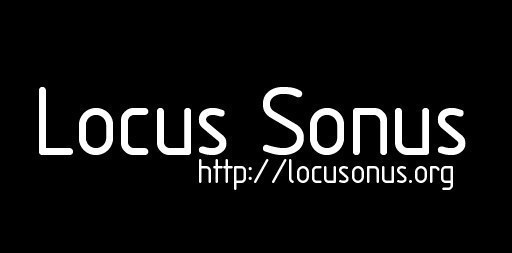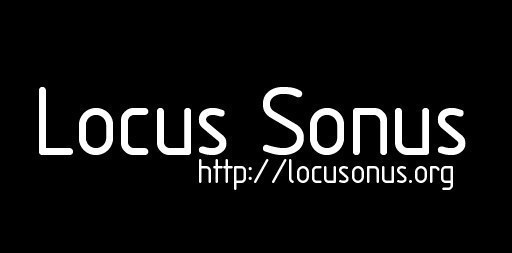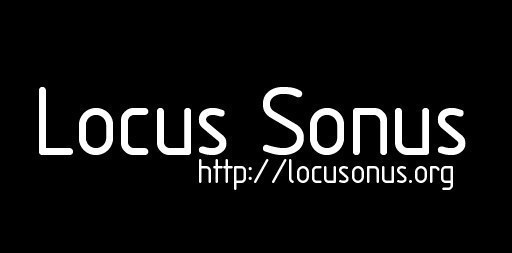|
This revision is from 2012/03/02 12:51. You can Restore it.
============================================
NEW ATLANTIS - INSTALLATION - CONFIGURATION
============================================
============================================
SE CONNECTER AU SERVEUR
CONFIGURATION RESEAU
(si cela ne marche pas automatiquement "DHCP automatique").
IP : 192.168.1.XX (remplacer XX par un nombre unique compris : 55, 57, 59, 60)
Passerelle : 192.168.1.1
Masque : 255.255.255.0
DNS : 192.168.1.1
ADRESSE SERVEUR : 192.168.1.190
ORDINATEUR : "MiniMac"
DOSSIER PARTAGE : "new-atlantis"
Se connecter au switch avec un câble Ethernet
ACCES AU DOSSIER PARTAGE
- Avec Windows : ouvrir Explorer (de fichiers), taper 2.168.1.190
- Avec Mac INTEL : Dans Finder, menu "Allez", taper dans la barre d'adresse "smb://192.168.1.190", cliquer sur "invité" + se connecter.
- Avec Ubuntu, utiliser Nautilus
============================================
REPERTOIRE DE TRAVAIL : ~/new-atlantis/
............../src : le code de New Atlantis
............../softs : les logiciels à installer
............../doc : documentation, vos notes, etc.
METTRE A JOUR LE CODE (à faire souvent. Important !)
* Aller dans le serveur, copier le dossier "new-atlantis/Setup/src" dans son répertoire de travail.
* Si mise à jour simple, ne copier que les fichiers .py.
============================================
INSTALLATION DES LOGICIELS
http://code.google.com/p/new-atlantis/wiki/Install
Tester wxPython. Lancer "python" dans un Terminal, ensuite taper "import wx" après les ">>>"
TERMINAL
Nous utilisons souvent le Terminal (dans "Applications"
pour Mac, dans Démarrer > Exécuter > taper "cmd"
pour Windows XP, dans Win7 Démarrer > Ouvrir la ligne de commande)
============================================
LANCER LE NAV (New Atlantis Viewer)
Pseudos pour les utilisateurs.
Le dossier compressé "src.zip" contient le programme => décompressez-le
- Ouvrir un Terminal
- Taper : cd src (la commande cd 'change directory' permet de naviguer dans votre disque dur. Il faut aller dans le répertoire où vous avez décompresser "src.zip")
- Taper : python runClient.py votre_pseudo
- Aide, taper : python runClient.py -h
- If you have any trouble ("wxWidget not installed" error)
> on Vista or 7 64-bits, open a Terminal and type "SET VERSIONER_PYTHON_PREFER_32_BIT=yes"
> on mac or linux, open a Terminal and type "export VERSIONER_PYTHON_PREFER_32_BIT=yes"
If you close the Terminal, you have to rewrite it again before run the client.
For advanced users, edit the "~/.bashrc" file to execute this command each time you open a Terminal
- On Mac, if you have "permission denied" error.
> Type : cd src
> Type : sudo chmod -R 0777
- Password : no
- On Mac, clic on "+" to resize the console (blank window)
- Type "Ctl-C" to kill the program if it's frozen
|